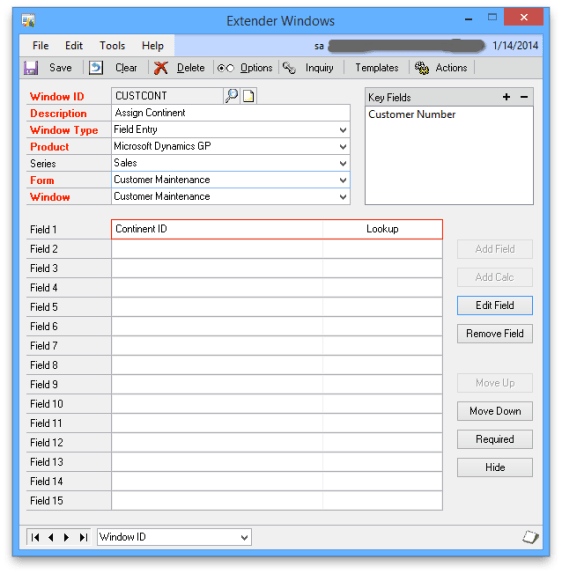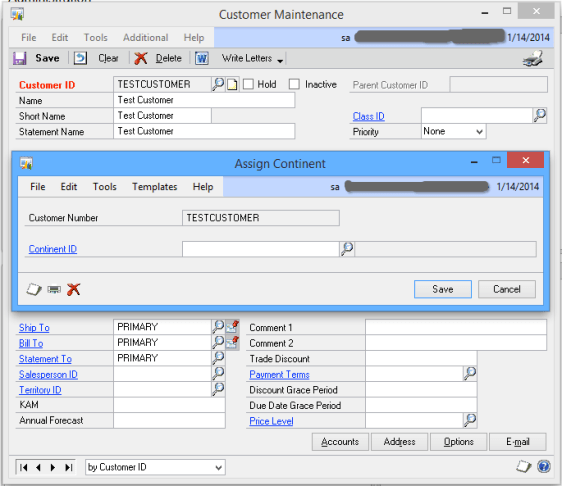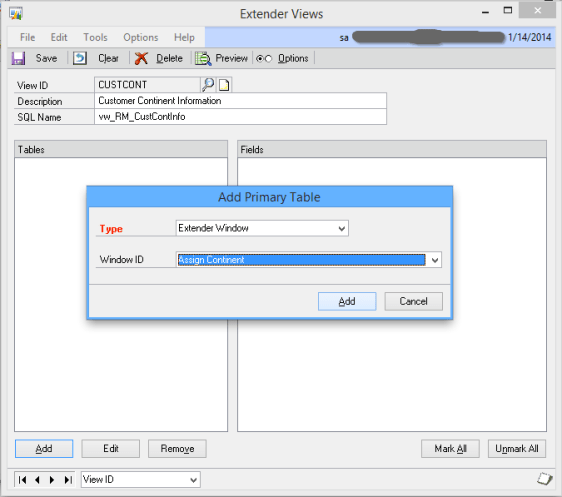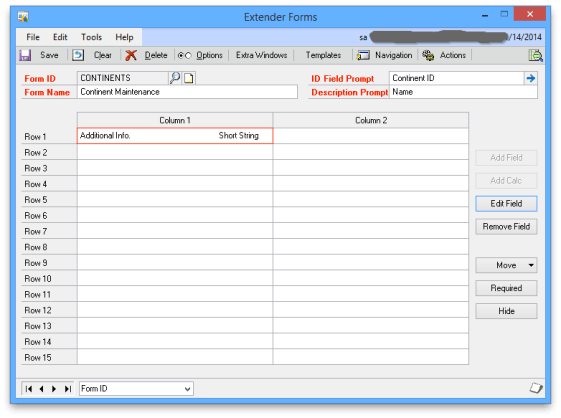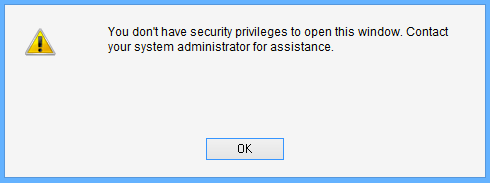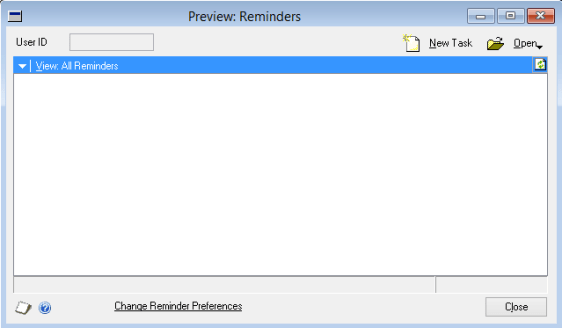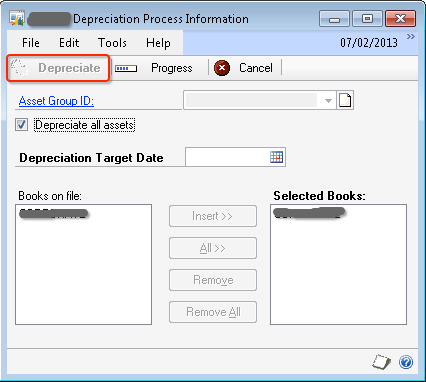Firstly, I am not sure whether I should categorise this as an issue. Let me explain this with an example.
For illustrative purpose, my requirement is to assign an additional information to customers. In addition to Country Code, I would like to assign from which continent a customer is from.
First step; to create an Extender Form named Continent Maintenance in which I will maintain list of continents. I do not need anything information other than an ID (Continent ID) and a name (Name); as shown below:
Note that there are no fields apart from ID and Description.
Second step; I am going to create an Extender Window for Customer Maintenance (Cards -> Sales -> Customer -> Additional -> Continent) to assign a continent to a customer. Extender Window definition is as follows:
Third step; is to check whether things are properly done and confirm. Let me open Customer Maintenance and see if I can access this new Extender information:
Perfect. Let’s now get into the actual issue.
I would like to create a view to retrieve customer continent information. To achieve this, I would like to link Assign Continent (Extender Window) with Continent Maintenance (Extender Form) to get the continent name. Ideally, my view should retrieve following:
Customer ID, Continent ID, Continent Name
Now, when I try to create an Extender View linking my Extender Window and Form, I end up facing below issue:
Did you see that? I do not have my Extender Form fields shown here. I have two fields; Continent ID and Name. Where are they? Why are they not shown here? Shouldn’t it be available for me to link with my Extender Window’s Continent ID?
REASON: If your Extender Form DOES NOT have any other field than an ID and a Description (in my case, Continent ID and Name), ADD LINK To Field will not list out the ID and Description fields.
Is that the actual reason? Let’s confirm by adding another field to Extender Form as follows:
After adding above field, Additional Info., look at my Extender View Add Link now:
Did you see that? They are available now. AFTER adding a field in addition to default ID and Description fields.
And I am not sure how many have ever noticed this. I am noticing it for the first time now. I haven’t created any form with only ID and Description till now. I had to spend 4 hours to identify this reason, honestly. Had no idea whatsoever.
Those who are going to deal with Extender views with form(s) having ONLY ID and Description fields, save your 4 hours. 🙂
VAIDY