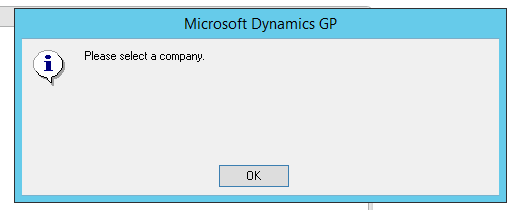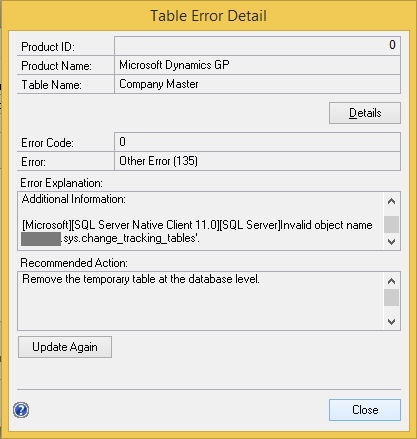I have been doing some R&D with GP2015 (Desktop & Web Client) on my virtual machine for almost a week now. On that note, let me share with you one particular issue, that’s a bit silly, yet possible to be faced by many of you out there.
I had a working instance of GP 2015 Web Client on my VM (that’s connected to my work domain). I uninstalled it due to an SSL conflict with local web site. Uninstall went on smoothly.
I worked on that local web site stuff and decided to install web client back. When I began the installation, following error message happened:


I had no idea about this port, as this port number was never used while setting up the web client installation. I am not an expert in networking either. So googled this error and got this link on Microsoft Support KB: How to determine which program uses or blocks specific transmission control protocol ports in Windows.
I used the command netstat -ano to figure out which process is using the port 48665. Below is the list that I got:

Highlighted on RED box is the one that was using the port 48665. This process was System Process, as found through Task Manager:

Well, only to that extent could I proceed. My instinct asked me to restart the VM once and see if that clears this port. And it did.

And my web client installation went on well and completed without any issues.
Reason: After uninstalling my Web Client earlier, I did not restart my machine. I continued with the local web site task and tried to install Web Client again. Previous installation would have held that port (just my assumption) and did not release it till I restarted my VM.
Resolution: If you are going to install Web Client, just make sure that you restart the server.
On my next post, I shall discuss about an issue that I faced while uninstalling my web client and the resolution to the same.
VAIDY